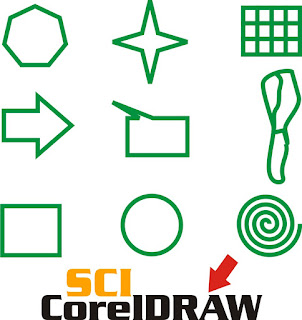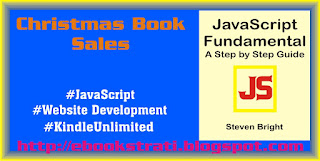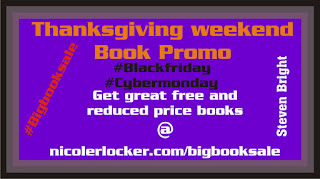Photoshop is a raster graphics design and editor software. It is an handy tool for graphics designing and photography.
Getting Started With Photoshop
The best way to quickly build your Photoshop skills is to first study the software environment or interface. This will enable you to get yourself familiar with its tools and other components of the software.Photoshop Tools
Photoshop has some great tools that you will enjoy using once you get to know their functions.The various Photoshop tools are described below:
Marquee Tool
This Photoshop tool can be used to make selections that are single row, single column, rectangular or elliptical and the selected can then be edited without affecting the rest of the image.Lasso Tool
This tool is the freehand version of the marquee tool. It is used to make a custom selection by drawing the selection by freehand.Shape Tools
Photoshop have different tyoes of shape tools such as polygons, rectangles, rounded rectangles, and ellipses.Measuring and Navigation Tools
Photoshop tools that fall in this category are: Eyedropper tool, Handtool, and Zoom tool.The eyedropper tool is use to select a color from an area of an image and samples it for future use.
The zoom tool is use to enlarge the part of an image to have a closer view.
The hand tool is use to pan an image by moving it in any direction.
Pen Tool
This tool creates precise paths thatcan be manipulated using anchor points.
Eraser Tool
This Photoshop tool is used to erase content on an active layer.Moving Tool
This Photoshop tool can be used to highlight a part of an image and manually relocate the selected piece to anywhere on the canvas. It can also be used to drag the entirety of a layer.Cropping Tool
This Photoshop tool can be used to select a particular area of an image to save that selected portion and discard the portions outside the selection.Magic Wand Tool
This Photoshop tool selects areas of an image based on pixels of similar values. A single click will select all neighboring pixels of similar value within a pre-set tolerance level.Clone Stamp Tool
Photoshop Clone Stamp tool is use for duplicating objects or removing a defect in an image. It is use to colour one part of an image over another part of the same image. This same is true for any document or layer.Selection Tools
Photoshop selection tools are used to select all or part of an image to perform retouching operations on it or copy the image.Slicing Tool
Photoshop slice tool is used to divide an image into different sections. It is very useful in website design and development where the separate parts of a sliced image can be used as pieces of a web page by applying HTML and CSS to them.Photoshop File Format
The default file format of Photoshop is PSD (PhotoShop Document). Others are JPG and GIF.What You can Do with Photoshop
You can use Photoshop in retouching or editing an image (Photography) or in create custom images (Graphics design).Related Posts:
If you want to quickly build your Photoshop skills, you can check out my Photoshop book which is available in Amazon.
Photoshop Fundamental: The
How of Photoshop
Amazon US
Amazon UK
You can drop a comment here and I will surely give a timely response.